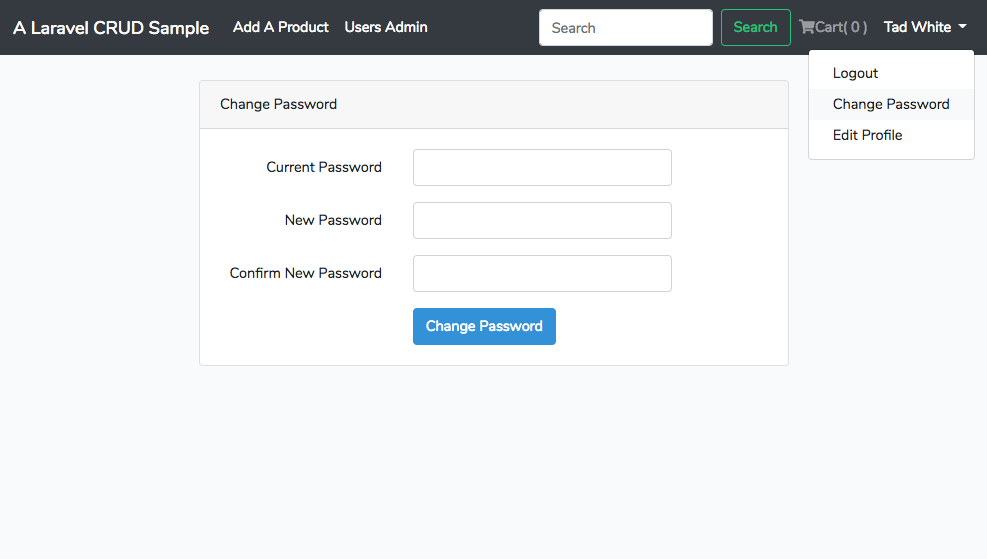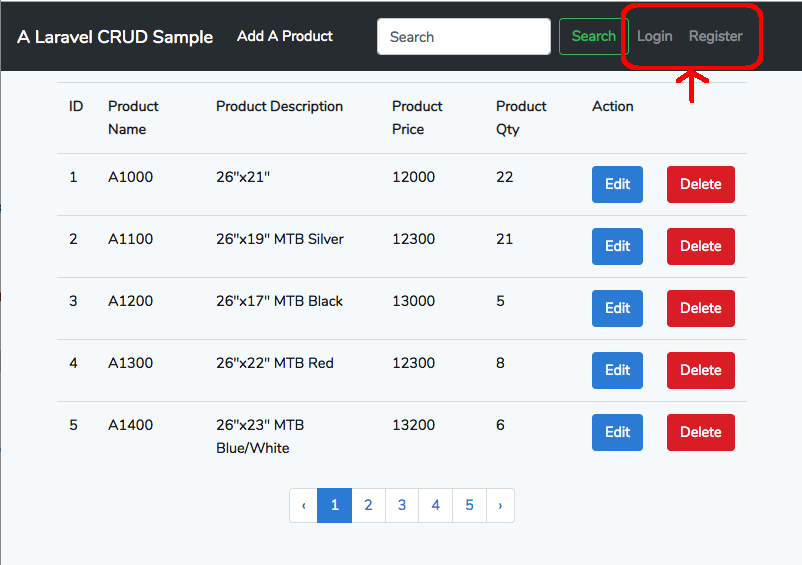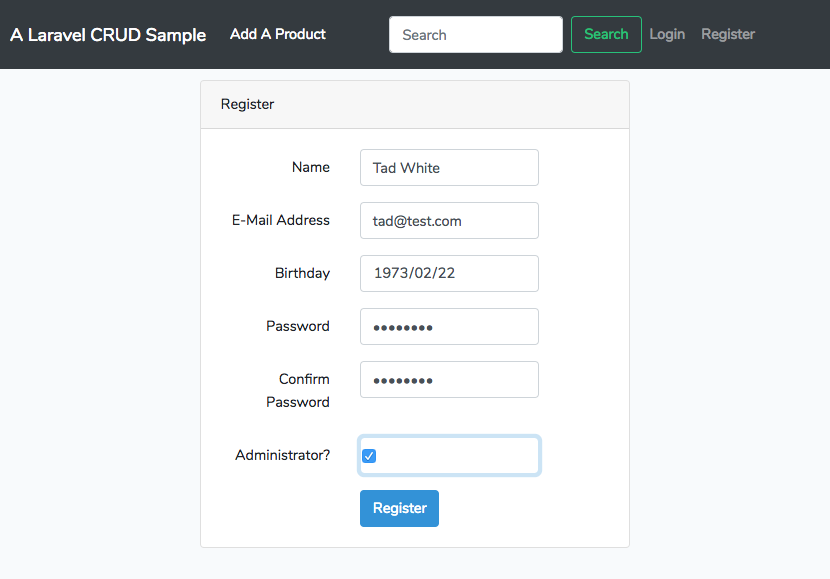Now, it’s time to create a user to the database. Of course, using register form we have just created to create a user is a standard process. By the way, it’s good to have the functionality test to the register form.
However, there is a way to create user without register form. It utilizes the ‘artisan tinker’ commands to do so. It’s quite easy and can be done before we create the register form.
> php artisan tinker
When execute the command above, the Psy Shell shows and we can type the tinker commands to it.
Create a user
>>> $user = User::create(array('name' => 'Tad White',
'email' => 'tad@test.com',
'password' => Hash::make('xxxxxxxx')));
=> App\User {#2941
name: "Tad White",
email: "tad@test.com",
updated_at: "2019-02-10 16:08:24",
created_at: "2019-02-10 16:08:24",
id: 1,
}
>>>
or
>>> $user = new User;
=> App\User {#2938}
>>> $user->name = 'a';
=> "a"
>>> $user->email = 'a@test.com';
=> "a@test.com"
>>> $user->password = Hash::make('xxxxxxxx');
=> "$2y$10$E5ODjTvQefxCvMtm5S2xyuto9gqOtOJJRTNErUH9x6AtSnTPCPoki"
>>> $user->save();
=> true
Show all users
>>> User::all();
=> Illuminate\Database\Eloquent\Collection {#2943
all: [
App\User {#2940
id: 1,
name: "Tad White",
email: "tad@test.com",
email_verified_at: null,
birthday: null,
is_admin: 0,
created_at: "2019-02-10 16:08:24",
updated_at: "2019-02-10 16:08:24",
},
App\User {#2936
id: 2,
name: "a",
email: "a@test.com",
email_verified_at: null,
birthday: null,
is_admin: 0,
created_at: "2019-02-10 16:14:02",
updated_at: "2019-02-10 16:14:02",
},
],
}
Find the number of users
>>> User::count();
=> 2
Now, there are two users in the database.
Find a user
Let’s find the first user:
>>> User::find(1);
=> App\User {#2933
id: 1,
name: "Tad White",
email: "tad@test.com",
email_verified_at: null,
birthday: null,
is_admin: 0,
created_at: "2019-02-10 16:08:24",
updated_at: "2019-02-10 16:08:24",
}
Or, we can do this to find the name includes ‘Tad’:
>>> User::where('name', 'like', '%Tad%')->get();
=> Illuminate\Database\Eloquent\Collection {#2913
all: [
App\User {#2944
id: 1,
name: "Tad White",
email: "tad@test.com",
email_verified_at: null,
birthday: null,
is_admin: 0,
created_at: "2019-02-10 16:08:24",
updated_at: "2019-02-10 16:08:24",
},
],
}
>>>
To find the name equal to ‘a’ and get all users:
>>> User::where('name', '=', 'a')->get();
or
>>> User::where('name', 'a')->get();
Using get() method to show all users from the query result set
To show the result set or collection that meets the condition, use 'get()' method:
>>> User::where('id', '>' , '2')->get();
Delete a user
> $user = User::find(1);
> $user->delete();
Create fake seed data
>>> factory(App\User::class, 10)->create();
=> Illuminate\Database\Eloquent\Collection {#2956
all: [
App\User {#2952
name: "Abigail Fahey",
email: "jaqueline.gusikowski@example.org",
email_verified_at: Illuminate\Support\Carbon @1549816574 {#2951
date: 2019-02-10 16:36:14.637540 UTC (+00:00),
},
updated_at: "2019-02-10 16:36:14",
created_at: "2019-02-10 16:36:14",
id: 3,
},
: